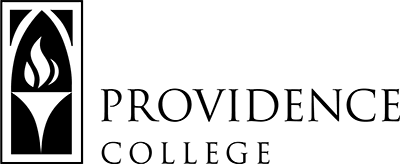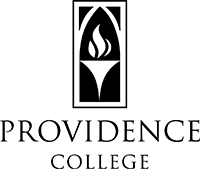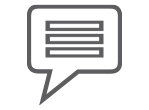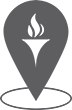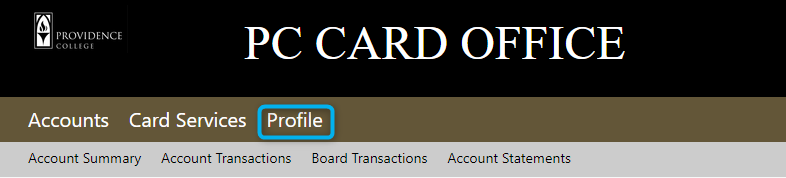Photo Submission
Instructions
Submitting a photo online helps you to save time when coming to the Card Office. It also gives you the flexibility of choosing a photo you already have and like.
- Review the Photo Submission Guidelines below.
- Capture a photo of yourself following the photo submission guidelines.
- Log into your account at the Online Card Office using your network/Sakai username and password.
- Click on the Profile menu item in your account.
- Click the Click to submit a (new) photo link.
- Follow additional instructions on the screen to upload your photo, removing the background and cropping, if needed.
Requirements
- High quality, clear photo with a solid, pale background that highlights your face.
- Front facing photo that includes your entire head and shoulders. Profile and angle shots will be denied.
- Well-lit photo with no shadows.
- Face is not obscured by hair or shadows. Include headpieces only if worn daily for religious purposes and they should not obscure or cast shadows on the eyes or any part of the face. No hats, bandannas, or sunglasses accepted.
- Recent photo taken within the last six months.
Reasons for a Denied Photo
- Not in front of a solid background.
- Subject is not looking at the camera.
- Black and white or filtered image.
- Face covered with hands, hair or other object.
- Multiple people in photo.
- Not cropped to include head and shoulders.
- Low resolution photo.
- Watermarked image.
Denied Photo Samples

What to Expect Next
After your photo is reviewed by Card Office staff, you will receive an email notification regarding the status of your photo (approved/denied). Denied notifications will include the reason the photo was denied.
Approved
- Incoming undergraduate students living on campus will receive their PC Cards from Residence Life when they arrive on campus.
- Incoming commuter students may come to the Card Office to pick up their PC Cards any day after the first day of classes during regular business hours.
- New SCE and graduate student cards are printed upon request. If you photo was approved and you would like to receive your PC Card, please email the Card Office after registering for classes and your card will be printed and available during regular business hours.
- Current employees may upload a new photo so that it is available for printing the next time the employee requires a new PC Card. Employees may contact/visit the Card Office for a new card if the current card is lost of damaged.
- Current students may upload a photo into their account so that it is available for printing the next time the student requires a new PC Card.
Denied
If your photo was denied, please review the photo submission guidelines again and submit a new photo in the Online Card Office. If you have any questions, please contact the Card Office.
Card Services
Office Hours: Academic Year: Mon-Fri 8:30am-4:30pm
Summer: Mon-Thur 8:30am-4:30pm, Fri 8:30am-12:00pm
Harkins Hall, 401
401.865.2273 (CARD)
pccard@providence.edu