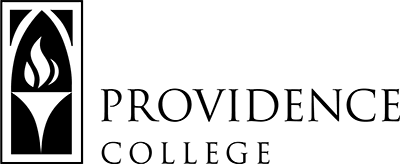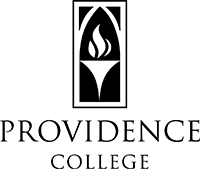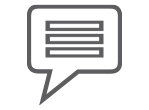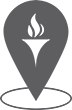Making an Online Deposit
Faculty/Staff/Students
- Visit the Online Card Office.
- Click on the Sign In button to log into your account using your Network/Sakai username and password.
- On the Accounts tab, click on the +Add Money link.
- Please note that you can only add Additional Friar Bucks to accounts that have a meal plan.
- Enter the Billing Information for the credit/debit card you are using (American Express is not accepted.), being sure to type the street address in the Address field.
- Enter the required information on each screen. The deposit is not complete until you click the FINISH button AND see the final confirmation page.
Tips:
Complete the transaction until you click the FINISH button.
Do not click the browser’s BACK button. Doing so may cause a transaction error.
Guest Deposits
- Visit the Online Card Office.
- Click on the Guest Deposit button at the bottom of the screen.
- Enter the student’s PC Email address in the box and then click the Contribute button.
- On the Accounts tab, click on the +Add Money link.
- Please note that you can only add Additional Friar Bucks to accounts that have a meal plan.
- Enter the Billing Information for the credit/debit card you are using (American Express is not accepted.), being sure to type the street address in the Address field.
- Enter the required information on each screen. The deposit is not complete until you click the FINISH button AND see the final confirmation page.
Card Services
Office Hours: Academic Year: Mon-Fri 8:30am-4:30pm
Summer: Mon-Thur 8:30am-4:30pm, Fri 8:30am-12:00pm
Harkins Hall, 401
401.865.2273 (CARD)
pccard@providence.edu